How to: approve Blinktime in Microsoft Entra ID and integrate with apps
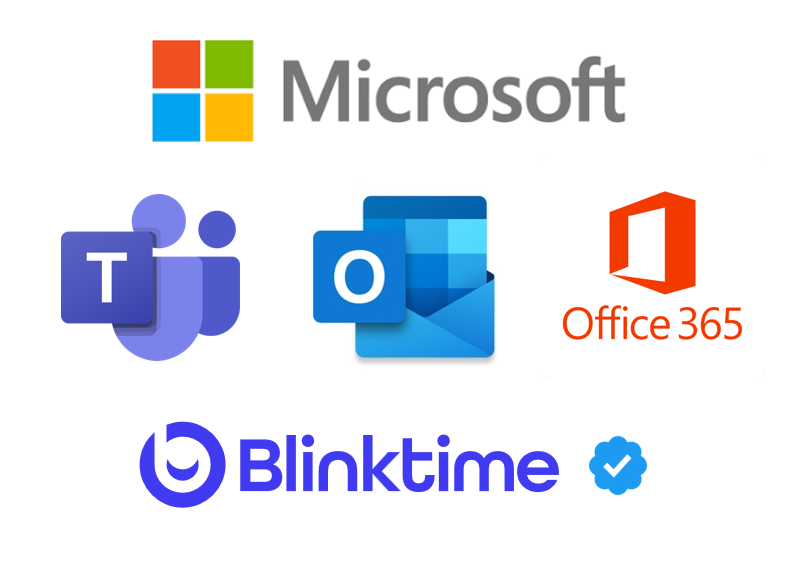
Step 1: approve Blinktime app within Entra ID / Azure AD
While logged in as an Admin, follow this link and approve the app for SSO.
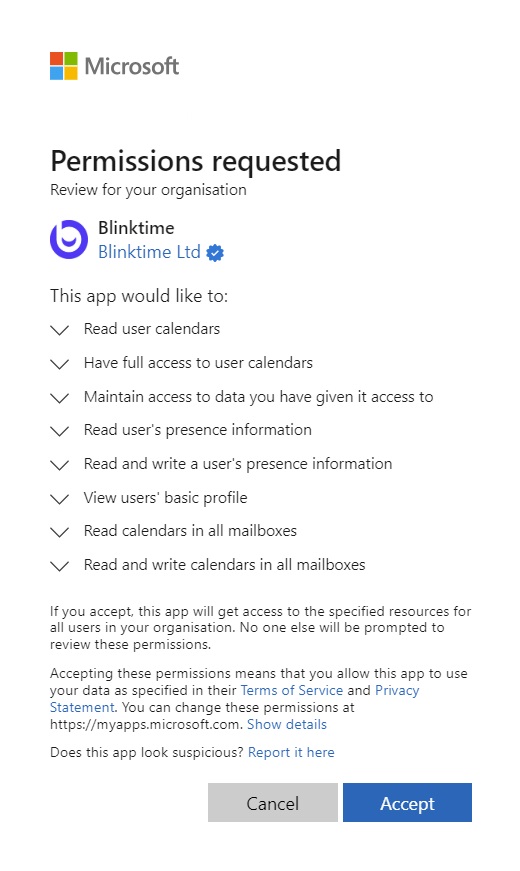
Step 2: approve the Blinktime Teams app for use in your workspace
While logged in an Admin, follow the link below and accept permissions on both pages. The first page grants permission for the Teams App which is a child-app of the Blinktime App. The second page re-grants certain necessary permissions from Step 1 for the parent-app.
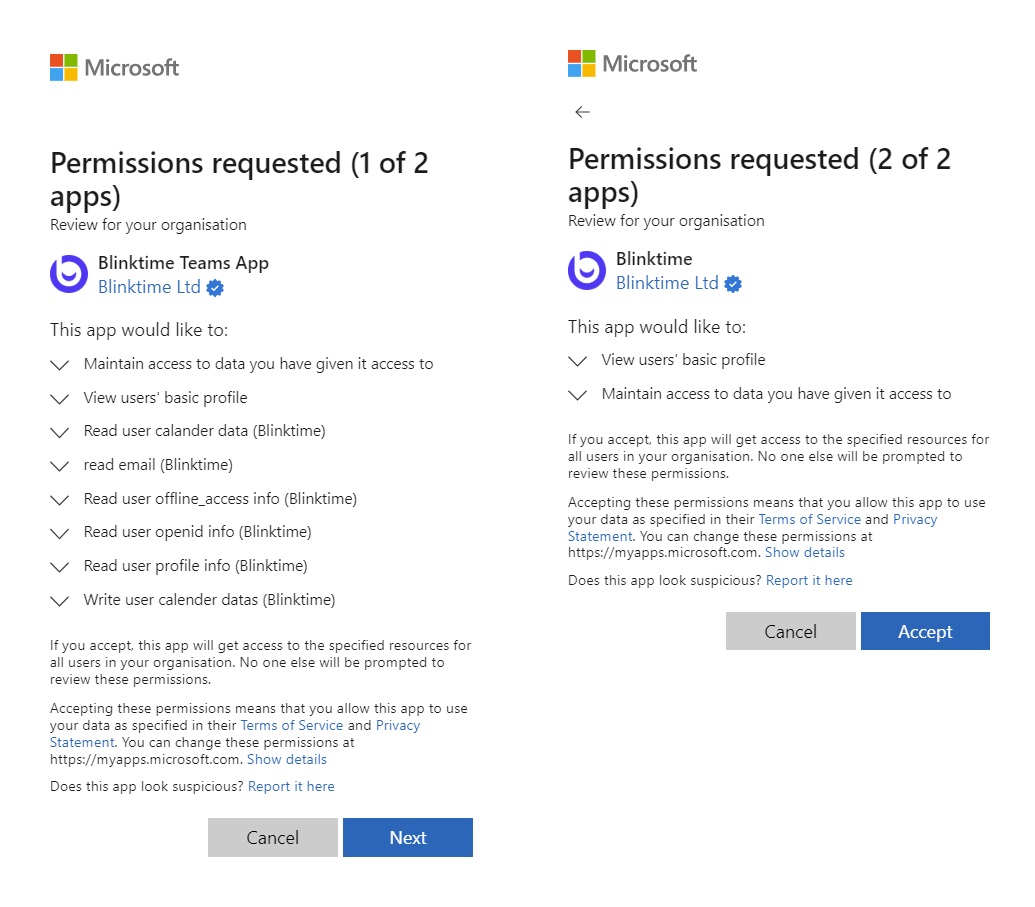
Step 3: add Blinktime App to be visible in M365
- While signed in as a M365 Admin, navigate to Microsoft Appsauce Store and find Blinktime.
- Click “Get it now” and follow on screen instructions
Microsoft AppSource: Blinktime
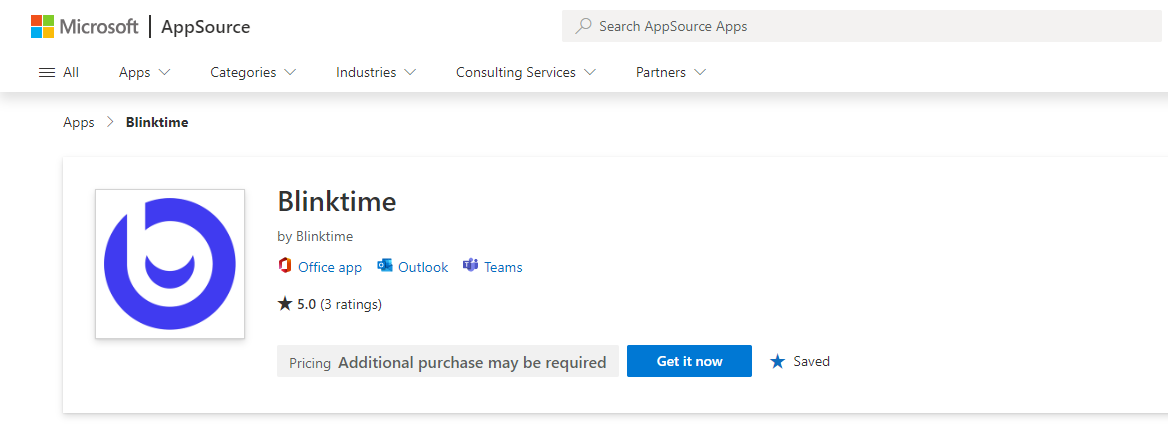
Make flexible work
Book a demo to see how Blinktime can work for your business




